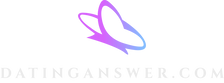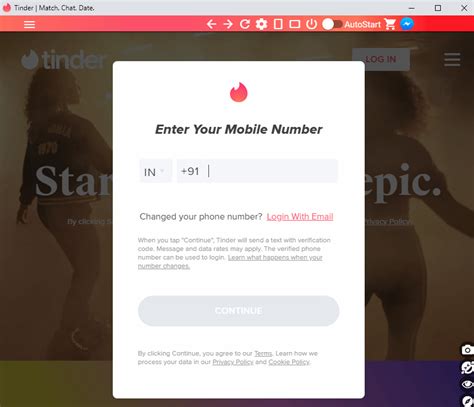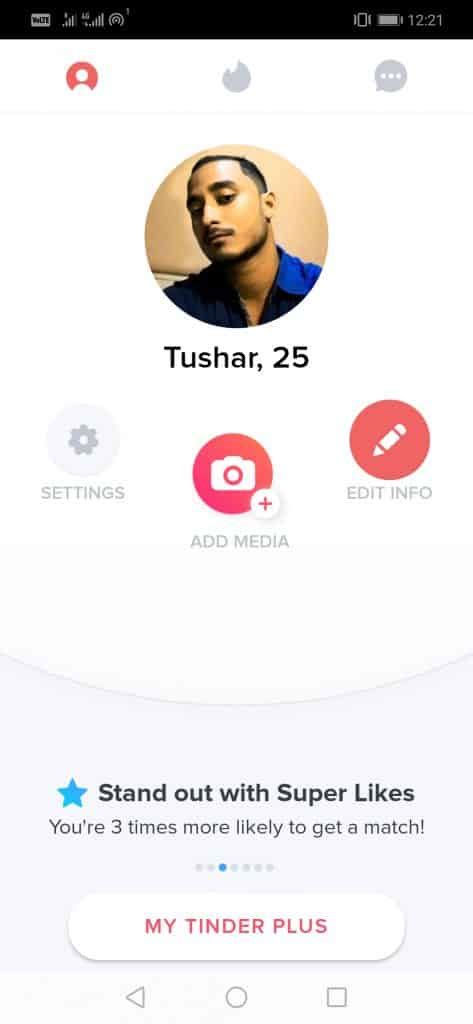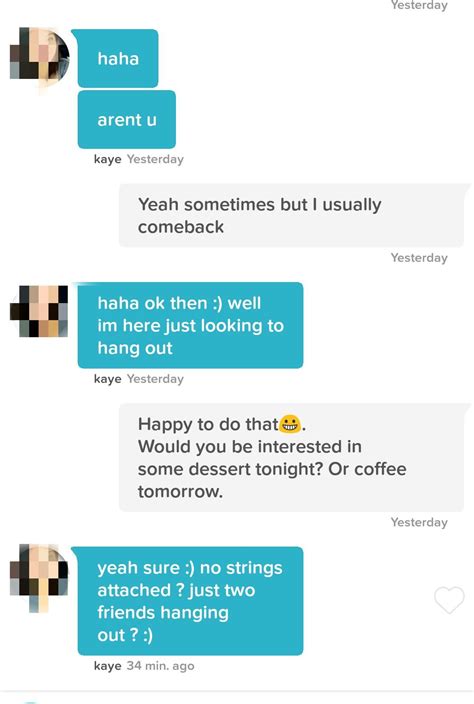Have you ever gone to check out who liked your profile on Tinder, only to find that the images are blurred? It’s a frustrating experience, but don’t worry – there’s an easy fix! In this article, we’ll show you how to unblur those likes on Chrome. Ready to learn the secret? Let’s get started!
Unblurring Tinder Likes on Chrome
The ability to unblur likes on Tinder is a sought-after feature, especially for those looking to get the most out of their dating experience. Fortunately, there are ways to do it using Google Chrome. Here’s how you can unblur Tinder likes on Chrome:
Install the Tampermonkey Extension
Tampermonkey is an extension for Chrome that allows users to write and install user scripts that modify web pages they visit. To get started with unblurring your Tinder likes, you’ll need to install the Tampermonkey extension from the Chrome Web Store. Once installed, click the Tampermonkey icon in the upper right corner of your browser window. This will open up the Tampermonkey dashboard.
Get the Script
Now that you have Tampermonkey installed, you’ll need to find the script that will allow you to unblur your likes. The best place to look is Greasy Fork, which is a repository of user scripts. Search for "Tinder" or "unblur likes," and you should be able to find a few different scripts. Be sure to read the reviews and descriptions to make sure you’re getting the right one. Once you’ve found the script you want, click the green "Install" button.
Activate the Script
Once the script has been installed, you’ll need to activate it. To do this, go back to the Tampermonkey dashboard and click the checkbox next to the script you just installed. This will enable the script, allowing it to run whenever you visit the website. Now when you log into Tinder, all of your likes should be unblurred.
Troubleshooting
If you’re having trouble getting the script to work, there are a few things you can try. First, make sure that you’re running the latest version of Chrome. Outdated versions may not support the script. You can also try disabling any other extensions you have installed, as some of them may interfere with the script. Finally, if all else fails, try reinstalling the script.
Unblurring your likes on Tinder can help you get the most out of your online dating experience. With the right script and a bit of patience, you can easily unblur your likes on Chrome. Just remember to follow the steps outlined above, and you should have no problem getting everything working properly.
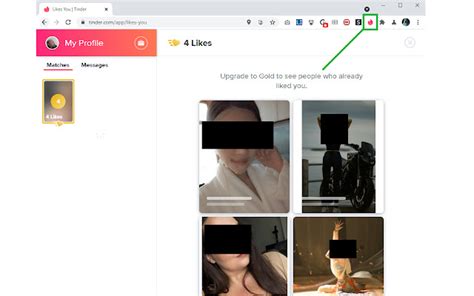
Unlock the Mystery of Unblurring Tinder Likes on Chrome
- Upgrade to Tinder Gold: The easiest way to unblur Tinder likes on Chrome is to upgrade to Tinder Gold, which will allow you to view all of the profiles that have liked your profile.
- Use a VPN: If you don’t want to upgrade to Tinder Gold, you can use a virtual private network (VPN) to access the likes page. This will mask your IP address and make it appear as though you are accessing the site from another country.
- Use an Incognito Window: You can also open up an incognito window in Chrome and log into your Tinder account. This should allow you to see the likes page without any blurriness.
- Clear Your Cache: Clearing your browser’s cache can help to unblur the likes page. Go to the settings menu in Chrome and select "Clear Browsing Data" to delete all cached files.
- Update Chrome: Make sure that you’re using the latest version of Chrome by going to the settings menu and selecting "About Google Chrome." This will check for updates and install them if necessary.
- Install an Extension: There are several extensions available for Chrome that can help to unblur the likes page. These include Unblur Tinder Likes, Unblur Me, and Unblur My Likes.
- Contact Tinder Support: If none of these solutions work, you can always contact Tinder support directly and ask them how to unblur the likes page.
You Did It! Unblurring Tinder Likes on Chrome is a Piece of Cake
There you have it! Now you know how to unblur Tinder likes on Chrome. It’s as simple as following the steps outlined in this article. So, go ahead and get those likes back! You’ll be able to see who liked you and decide if they’re worth your time. Don’t forget, though: always use caution when dealing with online dating. Who knows what lurks out there? Until then, happy swiping!
Q&A
- Open Chrome, go to the Settings tab and disable the ‘Use hardware acceleration when available’ option.
- Clear your browser cache and restart Chrome.
- Reopen Tinder and you should be able to see your likes!
- Try downloading the ‘Tinder Unblur’ extension – it should let you view blurred images on Chrome.
- You can also try right-clicking the image and selecting ‘Open Image in New Tab’.
- Alternatively, ask your match to unblur their pics for you!
Nah, sorry mate. You gotta pay if you want to get the full view on Tinder. No freebies here! Maybe try asking your match for a clearer pic? Good luck!
No, you can’t. Tinder doesn’t allow the use of any external tools to unblur images. Your best bet is to ask your match directly for a clearer image.